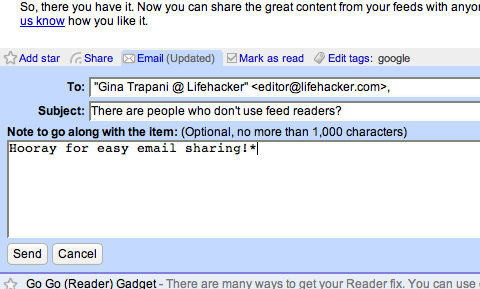For millions of people, Google is an indispensable search tool that they use every day, in all facets of their lives. From work or school, research, to looking up movies and celebrities to news and gossip, Google is the go-to search engine. But instead of just typing in a phrase and wading through page after page of results, there are a number of ways to make your searches more efficient. Some of these are obvious ones, that you probably know about. But others are lesser-known, and others are known but not often used. Use this guide to learn more about, or be reminded of, some of the best ways to get exactly what you're looking for, and quickly. For millions of people, Google is an indispensable search tool that they use every day, in all facets of their lives. From work or school, research, to looking up movies and celebrities to news and gossip, Google is the go-to search engine. But instead of just typing in a phrase and wading through page after page of results, there are a number of ways to make your searches more efficient. Some of these are obvious ones, that you probably know about. But others are lesser-known, and others are known but not often used. Use this guide to learn more about, or be reminded of, some of the best ways to get exactly what you're looking for, and quickly.
- Either/or. Google normally searches for pages that contain all the words you type in the search box, but if you want pages that have one term or another (or both), use the OR operator -- or use the "|" symbol (pipe symbol) to save you a keystroke. [dumb | little | man]
- Quotes. If you want to search for an exact phrase, use quotes. ["dumb little man"] will only find that exact phrase. [dumb "little man"] will find pages that contain the word dumb and the exact phrase "little man".
- Not. If you don't want a term or phrase, use the "-" symbol. [-dumb little man] will return pages that contain "little" and "man" but that don't contain "dumb".
- Similar terms. Use the "~" symbol to return similar terms. [~dumb little man -dumb] will get you pages that contain "funny little man" and "stupid little man" but not "dumb little man".
- Wildcard. The "*" symbol is a wildcard. This is useful if you're trying to find the lyrics to a song, but can't remember the exact lyrics. [can't * me love lyrics] will return the Beatles song you're looking for. It's also useful for finding stuff only in certain domains, such as educational information: ["dumb little man" research *.edu].
- Advanced search. If you can't remember any of these operators, you can always use Google's advanced search.
- Definitions. Use the "define:" operator to get a quick definition. [define:dumb] will give you a whole host of definitions from different sources, with links.
- Calculator. One of the handiest uses of Google, type in a quick calculation in the search box and get an answer. It's faster than calling up your computer's calculator in most cases. Use the +, -, *, / symbols and parentheses to do a simple equation.
- Numrange. This little-known feature searches for a range of numbers. For example, ["best books 2002..2007] will return lists of best books for each of the years from 2002 to 2007 (note the two periods between the two numbers).
- Site-specific. Use the "site:" operator to search only within a certain website. [site:dumblittleman.com leo] will search for the term "leo" only within this blog.
- Backlinks. The "link:" operator will find pages that link to a specific URL. You can use this not only for a main URL but even to a specific page. Not all links to an URL are listed, however.
- Vertical search. Instead of searching for a term across all pages on the web, search within a specialized field. Google has a number of specific searches, allowing you to search within blogs, news, books, and much more: Blog Search, Book Search, Scholar, Catalogs, Code Search, Directory, Finance, Images, Local, Maps, News, Patent Search, Product Search & Video.
- Movies. Use the "movie:" operator to search for a movie title along with either a zip code or U.S. city and state to get a list of movie theaters in the area and show times.
- Music. The "music:" operator returns content related to music only.
- Unit converter. Use Google for a quick conversion, from yards to meters for example, or different currency: [12 meters in yards]
- Types of numbers: Google algorithms can recognize patterns in numbers you enter, so you can search for: Telephone area codes, UPC codes, stock quotes (using the stock symbol) etc.
- File types. If you just want to search for .PDF files, or Word documents, or Excel spreadsheets, for example, use the "filetype:" operator.
- Location of term. By default, Google searches for your term throughout a web page. But if you just want it to search certain locations, you can use operators such as "inurl:", "intitle:", "intext:", and "inanchor:". Those search for a term only within the URL, the title, the body text, and the anchor text (the text used to describe a link).
- Cached pages. Looking for a version of a page the Google stores on its own servers? This can help with outdated or update pages. Use the "cached:" operator.
- Answer to life, the universe, and everything. Search for that phrase, in lower case, and This was seized 4 u at DumbLittleMan.com via Lifehacker
tags: reseize,google,search,search techniques,better search
Labels: google, searching |
 If you want more diversity in your search results, this Greasemonkey script replaces Google's ads with results from Image Search, Google Video, Wikipedia articles and definitions from Dictionary.com.
If you want more diversity in your search results, this Greasemonkey script replaces Google's ads with results from Image Search, Google Video, Wikipedia articles and definitions from Dictionary.com.  There's no clever algorithm for the order of the panels, so you'll see them for every query that returns results. It's up to you to decide if the slower-loading multimedia results are more useful than Google's sponsored links. To install the script, you need Firefox and Greasemonkey. One additional tip: If you have a specialized search try to use "views". Just try to search for earthquake with the parameter view:timeline or view:map. This can be very useful. (Just click on the pictures to enlarge the image.)
There's no clever algorithm for the order of the panels, so you'll see them for every query that returns results. It's up to you to decide if the slower-loading multimedia results are more useful than Google's sponsored links. To install the script, you need Firefox and Greasemonkey. One additional tip: If you have a specialized search try to use "views". Just try to search for earthquake with the parameter view:timeline or view:map. This can be very useful. (Just click on the pictures to enlarge the image.)  ;
;